For Knowledge Worker
Effortless Deep Analysis – Just Ask
Quick Data Query
What it is
Quick Data Query is the fastest way to get answers from your data. It transforms Ada into your personal data specialist. Simply ask a business question in plain English, and Ada will query the database and return the answer to you in seconds—no SQL or coding required.
This feature is designed to eliminate the friction between curiosity and insight. It empowers any team member, regardless of technical skill, to perform ad-hoc analysis and make data-informed decisions on the fly.
How to Use it
The process is designed to be as simple as having a conversation.
- Ask Your Question: In the main interface, locate the query bar. Type your question directly into the bar. Be as specific or as general as you need. The agent is trained to understand natural language, including business-specific terminology.
- Confirm the Intent (If Prompted): For ambiguous questions, Ada may ask for clarification to ensure it correctly understands your intent. For example, if you ask for "top customers," it might ask whether you mean by "revenue," "order volume," or "frequency." This ensures you always get the right answer.
- Receive Your Insight: Ada will process your request, query the connected data source, and deliver the result. Answers are presented in the most logical format, such as a summary number, a data table, or a chart.
Example of Use
You can ask a wide range of questions, including:
- Direct lookups:
- What were our total sales in Q4 2024?
- How many new users signed up last week?
- Comparisons & Rankings
- Show me the top 10 products by revenue last month.
- Compare user churn rates between the US and Canada for this year.
- Growth & Period-over-Period Analysis:
- What was the month-over-month (MoM) growth in new subscriptions?
- Calculate the year-over-year (YoY) sales growth for Q1 2025.
- Show me the revenue for May 2025 and compare it to the previous month and the same month last year.
- Trend Analysis:
- What is the week-over-week growth of daily active users?
- Plot the monthly revenue trend for the "Enterprise" plan.
Example

Interpretation
Ada can perform deep analysis of complex data, generating insight-rich interpretation reports that highlight the most important trends, patterns, and anomalies for you. Simply describe your interpretation needs to Ada or click the "Interpretation" shortcut button at the bottom of queried data points, a beautifully formatted report containing key issues that require attention will be presented to you.
For example, ask Ada to make an interpretation about your data:

Visualization
What it is
A picture is worth a thousand rows. The Visualization engine automatically converts your query results into clear, insightful charts and graphs. It is designed to bridge the gap between raw data and human understanding, allowing you to spot trends, identify outliers, and grasp complex comparisons at a glance without ever leaving the platform.
How to Use it
Ada does more than just present numbers; it analyzes the structure of your question and the resulting data to automatically select the most effective chart type. This intelligent selection process ensures your data's story is told in the most intuitive way possible, saving you the time and effort of manual chart configuration.
Example

Attribution
Ada can help you identify the key drivers behind your interested metrics by analyzing the correlation and impact of different dimensions on your outcomes. Tell Ada to perform attribution analysis or click the "Attribution" shortcut button at the bottom of queried data points, an attribution report revealing the details of data changes will be presented to you.
For example, ask Ada to make an attribution analysis about your data, you will get:

Prediction
Ada can achieve reliable predictions based on historical time series data, with seasons and holidays serving as additional reference factors. Click the "Prediction" button at the bottom of the queried data points to configure prediction parameters, and Ada will generate prediction results based on your configuration.
For example, ask Ada to make an prediction about your data, you will get:

Deep Report
-
Deep Report is an intelligent AI-powered reporting engine designed for in-depth, structured data analysis. By simply clicking the Deep Analysis button on the homepage and submitting a natural language query, you trigger the full-scale report generation process.
-
Unlike instant query tools, Deep Report runs a long-form reasoning chain and produces professional-grade reports with charts, tables, and insights—typically within 10–15 minutes.
-
The system first generates results in Markdown (MD) format. Users can then click the Export button to manually output in four formats:
- HTML and PPT: Enhanced deliverables generated based on the MD and the user's query, with visualization and structured layouts.
- Word and PDF: Direct downloads of the MD content itself, suitable for archiving or sharing.
How to Use It
- Click "Deep Analysis"
Located in the main chat interface, this starts a report-generation session.
- Enter Your Query
Use plain English and include key elements:
- Role: who you are (e.g., "I'm a product manager")
- Task: what you need (e.g., "analyze Q2 sales performance")
- Background: context (e.g., "the product launched in Korea this year")
- Format: preferred structure or style (e.g., "McKinsey-style with charts")
Example:
*"I'm a market strategist at a collectibles investment firm. Please generate a deep-dive report analyzing the explosive rise of Labubu after BLACKPINK Lisa's endorsement in early 2024, which led to a 3x price surge within two months. The report should follow a business-style structure with charts, key metrics, and a strategic summary."
- Let the System Process
The backend agents handle intent recognition → data planning → visualization. Processing may take 10–15 minutes depending on query complexity.
- Receive Output
-
Default Output: Markdown (MD), clean and structured text ideal for note-taking or editing.
-
Export Options: Click the Export button to generate other formats:
- HTML / PPT: Enhanced deliverables with professional layouts, charts, and tables.
- Word / PDF: Direct downloads of the MD content itself for distribution or storage.
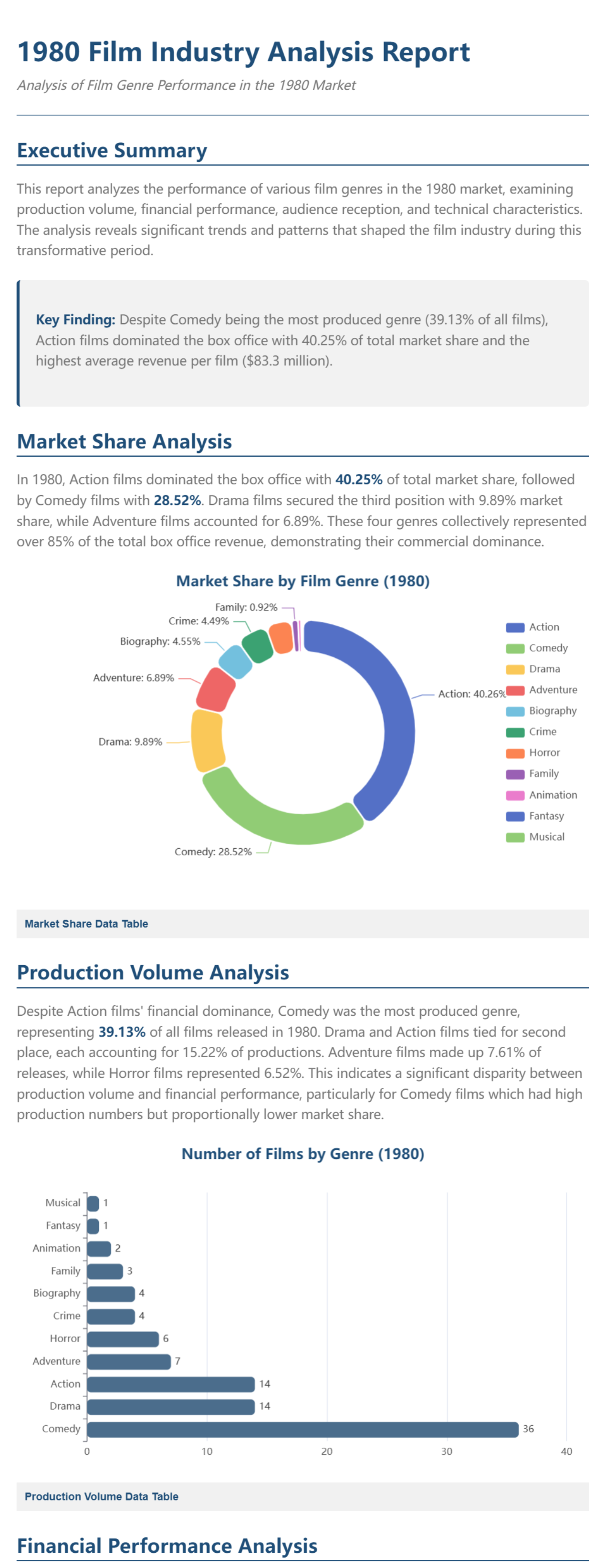
Report data source
Deep Report supports two types of data sources — internal and external.
- Internal Data
You can either upload Excel/CSV files files in advance via the Smart Semantic module to build the semantic layer.
- External Data
This includes both web search results and Trusted data API (e.g., company data, talent insights, financial information, Google Trends, etc.).
There are two different ways to bring external data into your report:
-
WebSearch button: Simply click the button in the chat interface to easily retrieve online results.
-
@ symbol for APIs: Professional API data sources are paid services. You need to use the @ symbol in your query to call API-connected data sources (e.g.,
@Professional financial information).
When external data access is allowed, the system will intelligently combine internal and external data as needed to support deeper analysis.
Example querys for Report
- Using Internal Data Only
-
Sales Scenario
“I’ve uploaded our sales data. Please generate a report summarizing total revenue and profit by product category for April and May.”
-
Payment Trend Scenario
“Analyze my uploaded mini-mart transaction file and build a report on the monthly trends of cash, card, and mobile payments in Q2.”
-
Product Portfolio Optimization
“Using the uploaded inventory and sales data, create a quadrant analysis report that segments products by profitability and growth rate, and provide recommendations for phase-out or promotion.”
- Using External Data Only
-
Market News
“Generate a report summarizing recent news about Tesla using websearch data.”(open websearch button)
-
Industry Outlook
“Create a market outlook report on the electric vehicle sector using @Professional financial information and recent financial disclosures.”
-
Talent Market Assessment
“Build a report using @LinkedIn profiles to analyze the availability and hiring trends of AI engineers in Southeast Asia, focusing on top 5 cities.”
- Combining Internal + External Data
-
Benchmarking Revenue
“Compare our uploaded Q2 sales performance to industry averages using @Professional financial information. Highlight over- or underperformance.”
-
Market-Validated Campaign Review
“I uploaded campaign performance data. Use @Google trends to correlate online interest with actual campaign results for March and April.”
-
Strategic Investment Insight
“Using the uploaded collectible toy sales data and @company & @Professional financial information, generate a report assessing Labubu’s investment potential post-endorsement.”
Expand Your Analysis with External Insights
External Data
What It Is
External Data is a structured reporting module that connects your analysis to professional external APIs. It enables you to retrieve high-quality, domain-specific data—such as corporate disclosures, industry reports, talent trends, academic research, and macroeconomic indicators—directly into your reports.
This module is designed to support strategic and data-backed decision-making when internal datasets are not enough. All content is sourced from verified structured APIs (not web search) and returned as professional-grade insight reports.
How to Use It
You can trigger external data queries through OpenBox (main chat interface):
Simply type a question in natural language, and add an @data source tag to call a specific API.
Or enter '@' and then select the corresponding data source to call a specific API.
Example:
@company information What is Adobe’s current product strategy in 2025?
Available Data Sources
| @Tag | What It Covers |
|---|---|
@company information | Non-financial corporate info: org structure, leadership, strategy, product lines, official updates. |
@academic research | Peer-reviewed papers, institutional research, and analyst studies — often used for investment reasoning. |
@Industry paper | PDF-format whitepapers, reports, handbooks — content naturally published in structured document form. |
@LinkedIn post | Executive-level insights from LinkedIn: talent signals, leadership changes, hiring themes. |
@financial report | Financial commentary and analysis from verified finance blogs, analysts, and professional media. |
@financial market data | Company fundamentals, stock prices, valuations, macroeconomic stats, and capital market indicators. |
@Google trends | Google search behavior data — used to assess real-time interest and demand signals. |
What You Get
External data queries generate a complete structured report, similar to Deep Report, including:
-
Executive summary
-
Text analysis backed by external data
-
Visual elements (charts, tables if available)
-
Strategic takeaways
All reports are returned in Markdown format, and Markdown is exportable as HTML/PPT/Word/PDF.
Example Prompts
- Via OpenBox (manual @ query)
- “@company information What are Samsung’s 2025 business priorities based on official statements?”
- “@LinkedIn post What hiring trends are emerging among AI startups in Europe?”
- “@academic research Show recent studies on clean energy investment in Southeast Asia.”
WebSearch
What It Is
WebSearch is a toggleable feature that allows your AI assistant to connect to the open internet and retrieve real-time public information. It is designed for situations where your question requires fresh, unstructured, or timely content—such as recent news, policy updates, or public sentiment.
WebSearch is not a standalone module. Instead, it works as a manual switch that can be turned on within any query flow.
How to Use It
You can use WebSearch in any entry point:
-
Main Chat Box
-
Deep Report
-
Data Newsletter
To activate WebSearch:
- Toggle ON the WebSearch switch in the chat interface
- Include the phrase “use websearch” in your query to help the system route your request properly
Example:
“Analyze recent government subsidies for EVs. Use websearch.”
“Write a short report on recent consumer reaction to the Apple Vision Pro 2 launch. Use websearch for supporting content.”
What You Get
When enabled, WebSearch provides:
-
Summarized information from recent online content
-
Inline citations and reference links
-
Answers enhanced with fresh, real-world context
The results are returned in Markdown or HTML, consistent with the formatting of other modules.
When to Use WebSearch
Use WebSearch when your query involves:
-
Breaking news or time-sensitive topics
-
Public reaction, commentary, or trends
-
Open-ended questions where structured data may not exist
WebSearch vs. External Data:
WebSearch queries the open internet (e.g., news, blogs), while External Data connects to verified APIs (e.g., company info, financial data, Google Trends). WebSearch is broader and more flexible; External Data is precise and structured.
Work Efficiently - Deep Analysis
- Mention:
In the @ mention feature, different bubble colors represent different types of fields (e.g., green bubbles indicate Metrics; orange-yellow bubbles indicate Dimensions.) The "@" symbol can be used to quickly locate any metrics or dimensions you need.


- Copy:
The copy feature allows you to instantly copy content generated by the model, as well as messages sent by the user.
Clicking the Copy icon quickly copies the response content. Both system and user texts are supported for copying.


- Feedback: Users can like or dislike the content generated by the model.
- 👍 Liking helps Ada remember this response and repeat its quality in similar future questions.
- 👎 Disliking sends feedback to help Ada improve next time.

Learn your needs
Glossary
- Feature Overview
- The Glossary module is designed to manage domain-specific terminology, including definitions, aliases, and contextual annotations. By configuring the glossary, Ada can better identify key concepts from user inputs, enhancing semantic understanding and ensuring logical consistency in Q&A interactions.
- This module is especially useful for teams with customized industry terms, brand vocabulary, or standardized abbreviations. It serves as a semantic knowledge supplement for AI-powered data analysis and conversational tasks.
- Page Structure
- Top Filter Area
- Search: Search for terms by keyword
- Category: Filter terms by business category (e.g., Finance, Product)
- Status: Filter by status (Enabled / Draft / Disabled)
- Create Time: Filter by creation time range
- Table Field Descriptions
- Top Filter Area
| Field Name | Description |
|---|---|
| ID | Unique identifier generated for each term |
| Category | Business category the term belongs to |
| Target Term | The primary term to be recognized by the system |
| Alias | Synonyms or alternative expressions (comma-separated) |
| Status | Current status of the term (Enabled / Draft / Disabled) |
| Creator | The person who created the term |
| Create Time | Time the term was created |
| Operation | Available actions (Edit / Delete / Enable) |
📝 If the glossary is empty, the table will display "No data".
- Example
| Target Term | Alias | Category | Status |
|---|---|---|---|
| GMV | Gross Merchandise Value | Finance | Enabled |
| MAU | Monthly Active Users | User Behavior | Enabled |
| SKU | Stock Keeping Unit, Product | Inventory | Draft |
- Suggestions for Term Management
- Consider setting up core terms (e.g., "GMV", "ROI") in advance to ensure semantic consistency.
- Add commonly used abbreviations, shorthand expressions, or business-specific phrasing as aliases to improve recognition accuracy.
- If the glossary contains many entries, consider grouping them by theme or usage scenario for better organization and maintenance.
Memory
Coming soon...